If you are looking for a power meter , please read this article first. It will help you to confirm whether IAMMETER products can meet your requirements quickly. How to choose the power meter with regard to your requirements

| No. | Item | Qty | Remark |
|---|---|---|---|
| 1 | Wi-Fi Energy Meter | 1 | Wi-Fi Module Embedded |
| 2 | 2.4G Wi-Fi Antenna | 1 |
Note:
No current transformer is included in the package of WEM3046T. You need to connect you own CT with the ratio xxx:5A, such as 600:5A, 800:5A, 1000:5A..., into the WEM3046T

Wiring in a Single Phase Solar PV System
Note: The break for the meter is optional. You can connect the meter directly to the main breaker or without the breaker.
More wiring diagram in solar PV system ,please refer to Energy meter Wiring diagram in solar pv system
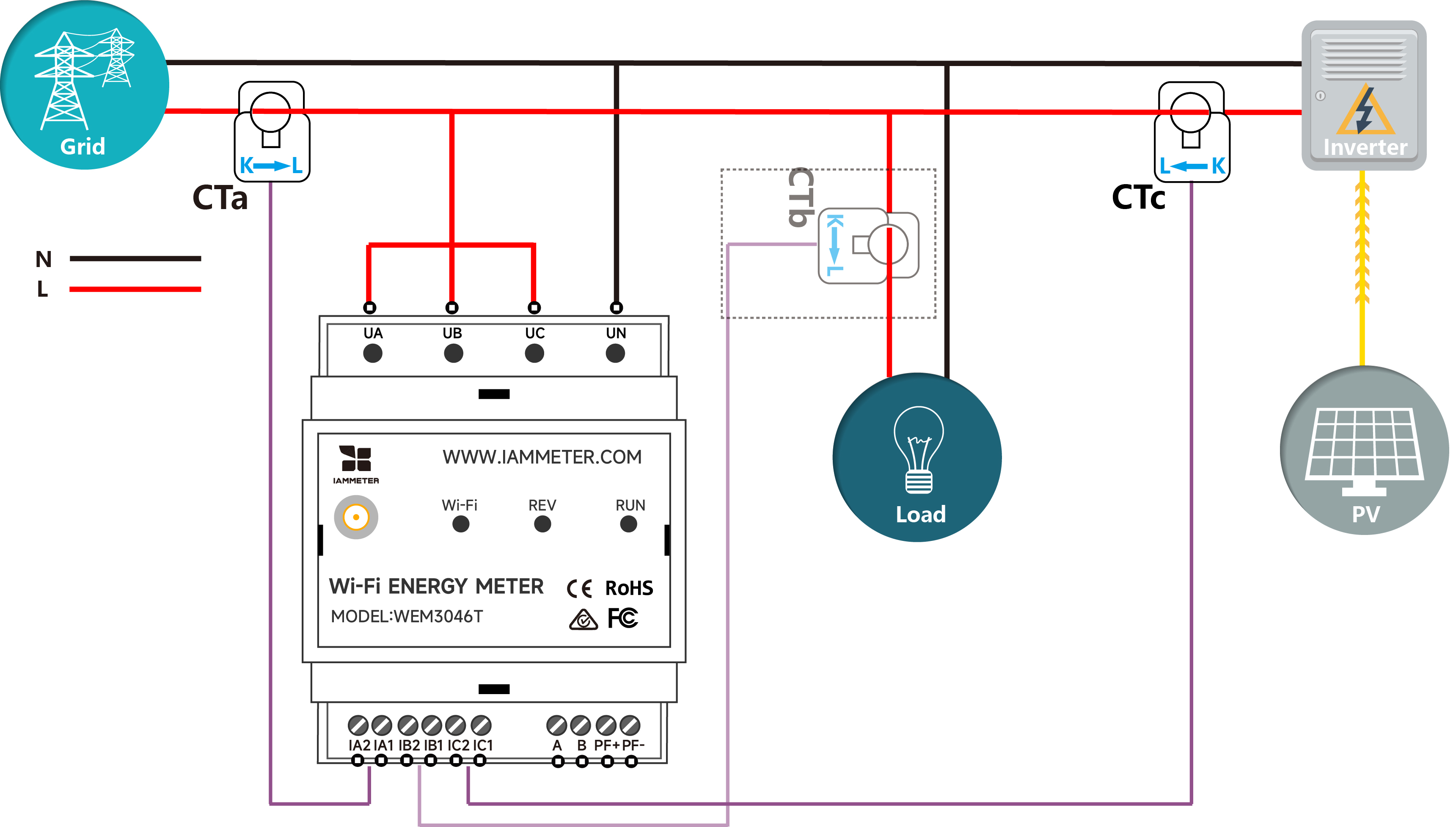
Wiring in a Single Phase Residential Electricity System
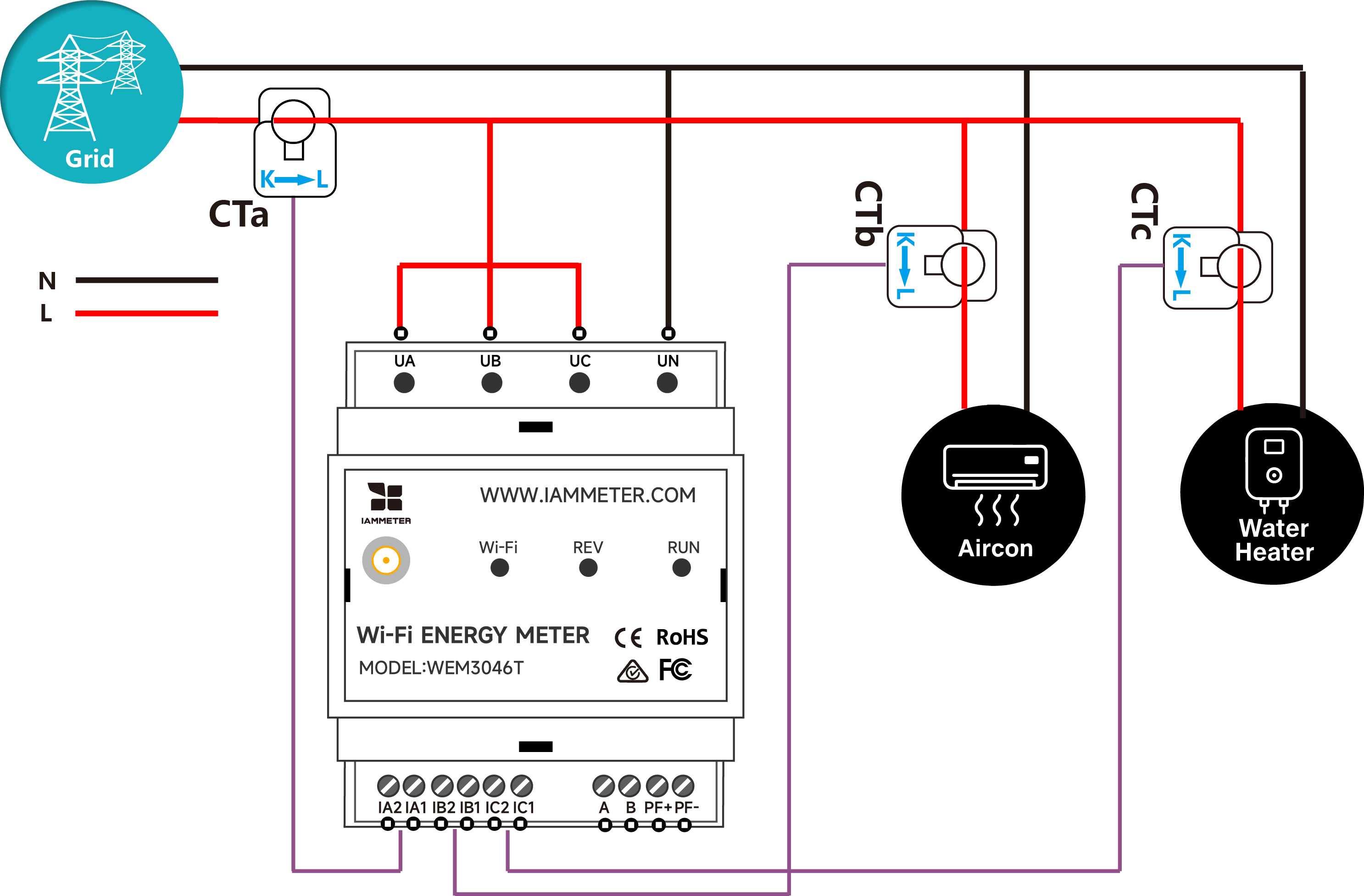
Wiring in a Three Phase Residential Electricity System
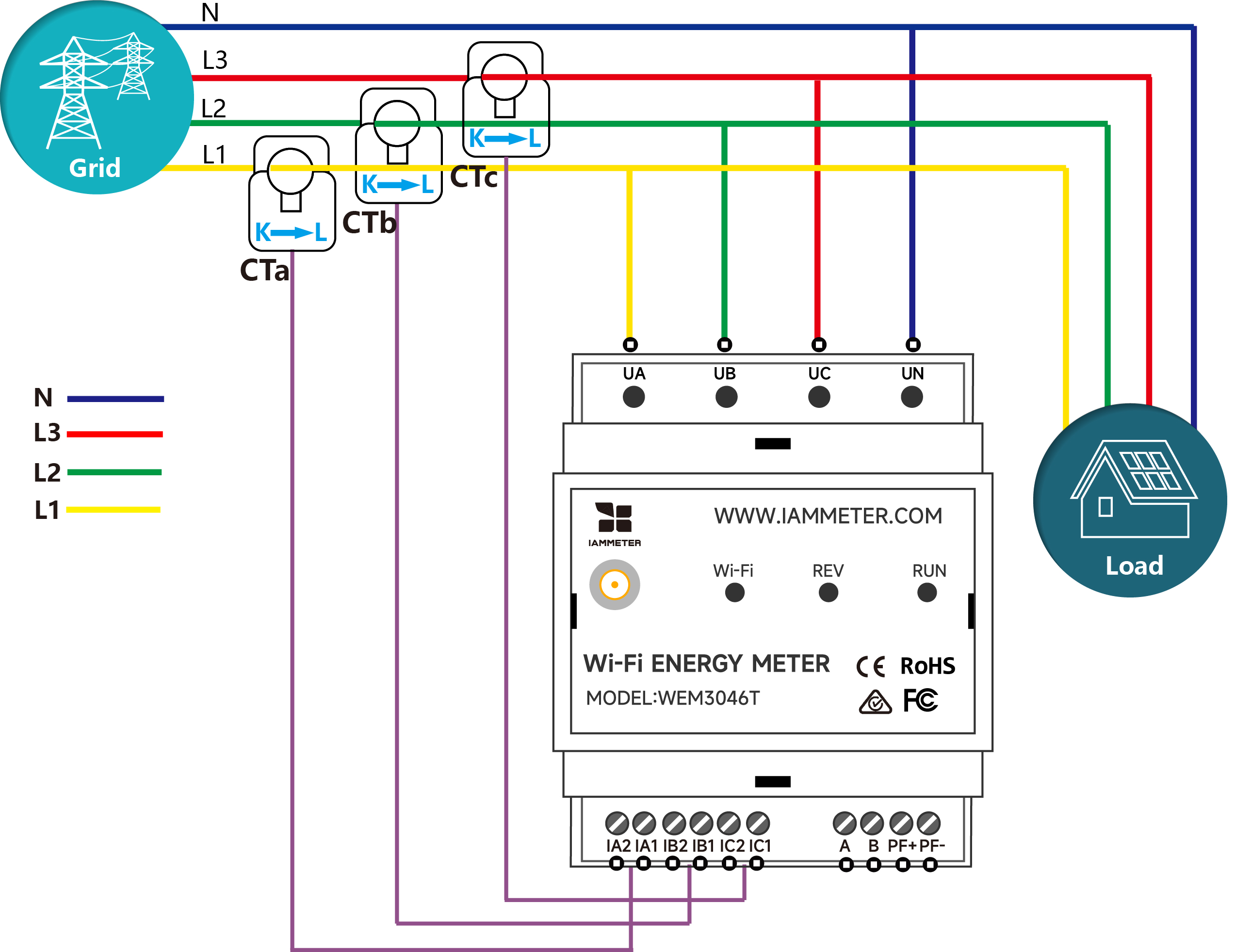
There are two ways to configure meter's WiFi settings. Setting up by mobile App is recommended by us. However, you can also set up it in the browser if you meet any problems when using App.
Video: WiFi set up by mobile App
Step1, scan the QR code and download the mobile App

Step 2, search and connect the iMeter's access point signal iMeter_xxxxxxxx by your phone

Step 3, Open app and find the iMeter

Tips: If the app prompts "Invalid device version", you need to setup the WiFi network by browser, same as 3.1 WEM3162 QuickStart
Step 4, Select the SSID of your home WiFi network;

Step 5, Enter password and save. After succesfully configure the WiFi settings, you will see that the IP address allocated for the iMeter.

Video: WiFi set up in the browser
If you have successfully set up the meter's WiFi settings by step 3.1, then you can skip this step 3.2.


Tips: SN is the unique Serial Number of your iMeter. You can copy it from the iMeter's access point signal (iMeter_xxxxxxxx, xxxxxxxx is the SN).

Tips: Time zone must be set according to where your meter located for correct data display and report on time basis.

Tips: It is "single phase" as default meter type in Iammeter system. You need to change the meter "Type" as "Three Phase"

Tips: Please set the use type of each CT according to the actual CT installation. For example, if you clamp the CT of phase A onto grid, then you set its use type as "grid".
Because you connect your own CTs to WEM3046T's embedded 5A CT ports, it is like double CT solution (for double CT solution, please refer to https://www.iammeter.com/docs/double-ct). You need to enter your own CT's ratio ( xxx:5A, such as 600:5A, 800:5A, 1000:5A) in IAMMETER.
Login to Iammeter and go to "Meters", then click "Edit" button on the meter. In the next "Edit Meter" webpage, you can select the "CT Ratio" according to the CT ratio of your own CTs. For example, if your CT's ratio is 1000:5A, you select 1000:5.

Monitor your energy consumption in IAMMETER0-Cloud

Monitor your solar PV system in IAMMETER-Cloud
View on Mobile App

View on Web browser

Tips: Please visit https://www.iammeter.com to login to the web portal. Same username and password as app. You can see more analysis report on web.

Integrate the wifi energy meter into Home Assistant
IAMMETER Energy monitor video tutorials
Please note that these videos tutorial only introduce a part of the functions of IAMMETER. For more detailed introductions, please refer to IAMMETER Docs
Integrate IAMMETER energy meter to third-party platforms other than Home assistant
USE the wifi energy meter in the area that not has internet access
Use the 3 phase energy meter the way you like
Monitor your solar pv system with Home Assistant
Integrate IAMMETER energy meter to third-party platform
Three Phase Wi-Fi Energy Meter (WEM3080T)
Single Phase Wi-Fi Energy Meter (WEM3080)
Three Phase Wi-Fi Energy Meter (WEM3046T)
Three Phase Wi-Fi Energy Meter (WEM3050T)