Use the WiFi energy meter in Thingsboard
If you have any question about this tutorial, please let us know your thoughts there https://imeter.club/topic/462
Configure the IAMMETER`s WiFi Energy meter
Visit the local IP of the WiFi energy meter.
Run mode and Address
- RUN Mode: TCP
- TCP Address: mqtt://10.10.20.21:1883 (This IP is the IP of your ThingsBoard MQTT Broker)
Then click Save&Reboot

Set the user and password of the MQTT
IAMMETER`s product supports MQTT, you an set the user and pwd of the mqtt by the API.
Details: Publish the data of energy monitor to your MQTT server
Now, we would set the mqtt credentials(user/pwd) with below user:laoliu pwd:123456
API: [local IP of the energy meter]/api/mqtt?user=laoliu&pwd=123456

Please note:
- The IP is the local IP of the WiFi energy meter.
- This credential (laoliu,123456) would be used in the setting of the Thingsboard in next chapter
Thingsboard
Profiles->Device profiles

Add "+"
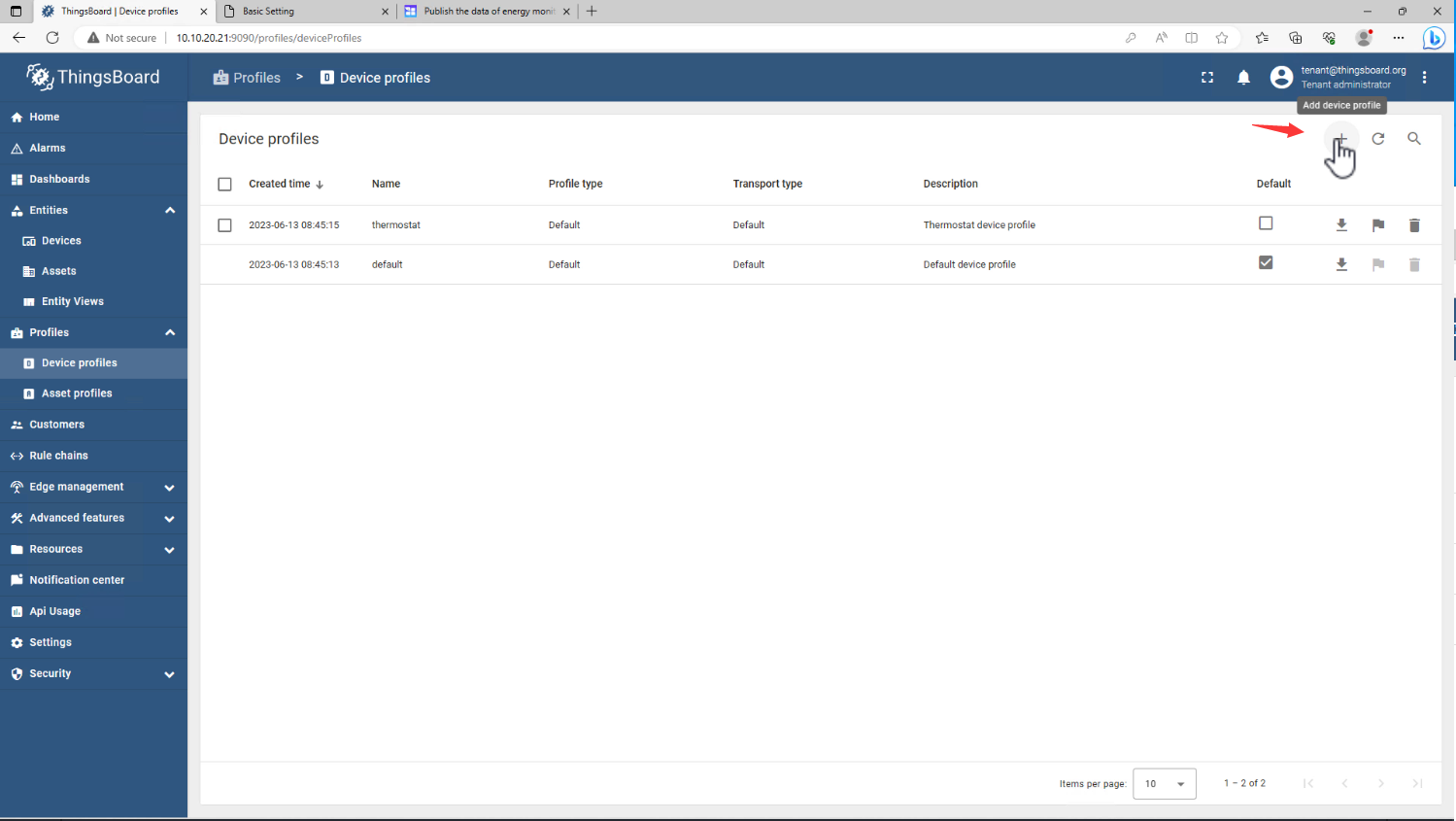
Create new device profile

Name: IAMMETER-MQTT
Click Next
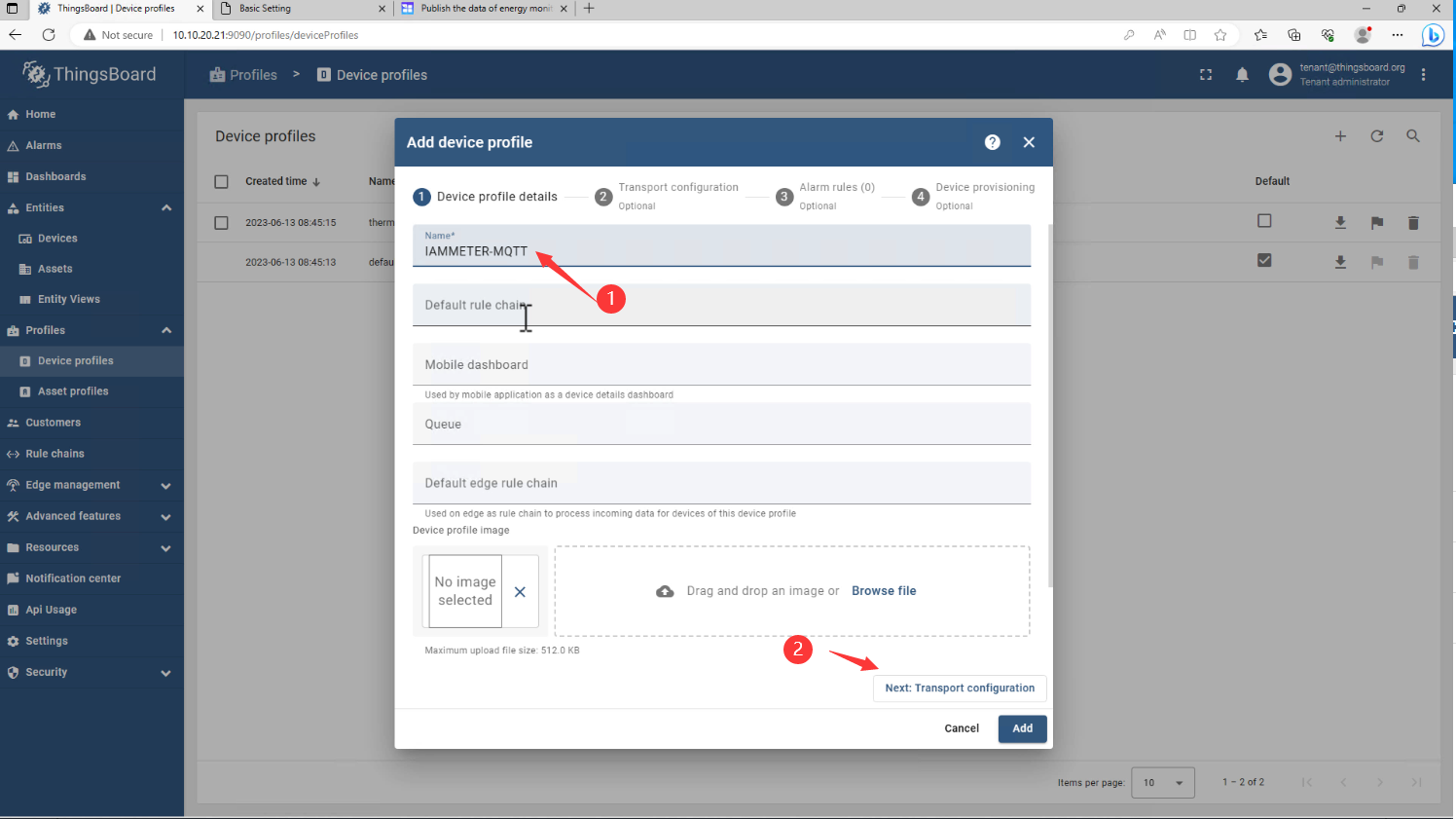
Change Transport type* to MQTT
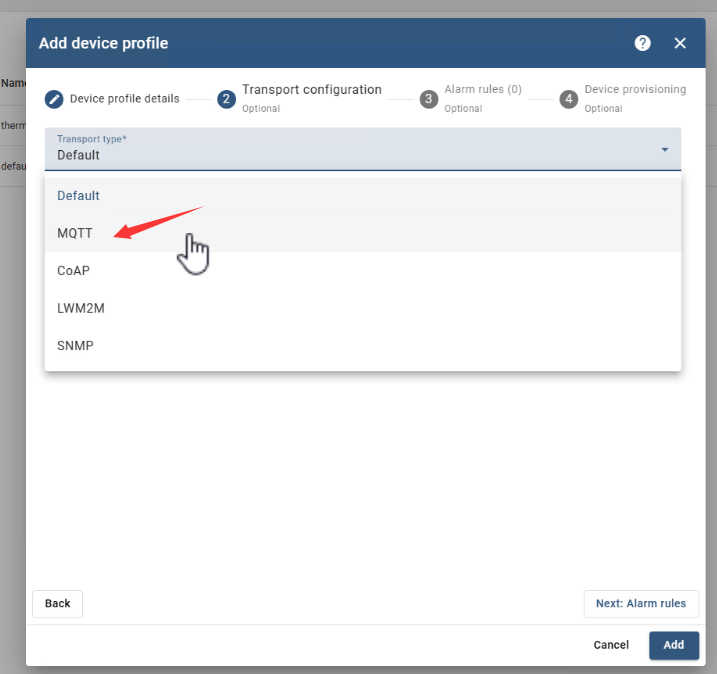
Change Telemetry topic filter* to "device/+/realtime", and Attributes subscribe topic filter* too.
here you can find the IAMMETER topic Publish the data of energy monitor to your MQTT server (iammeter.com)
Then click Next, Next, Add

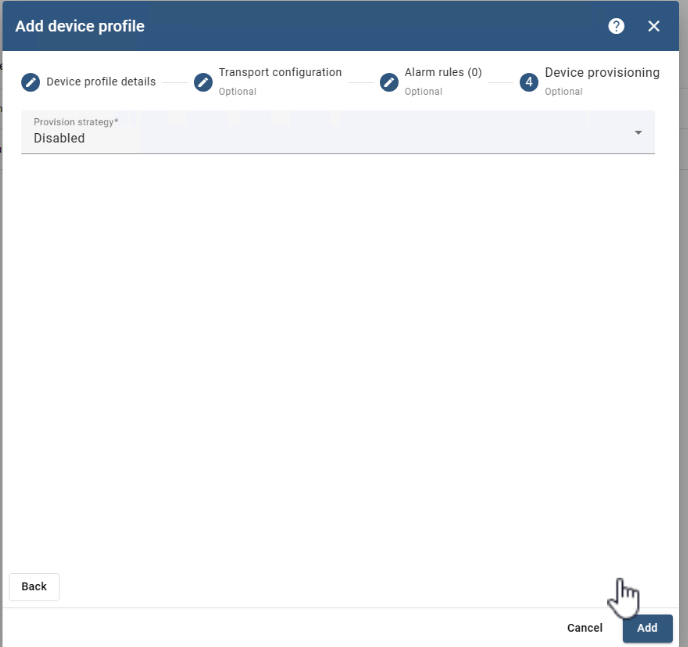

Devices credentials(client ID,user, pwd)
Add new device

Name: IAMMETER
Select existing device profile: IAMMETER-MQTT
Click Next
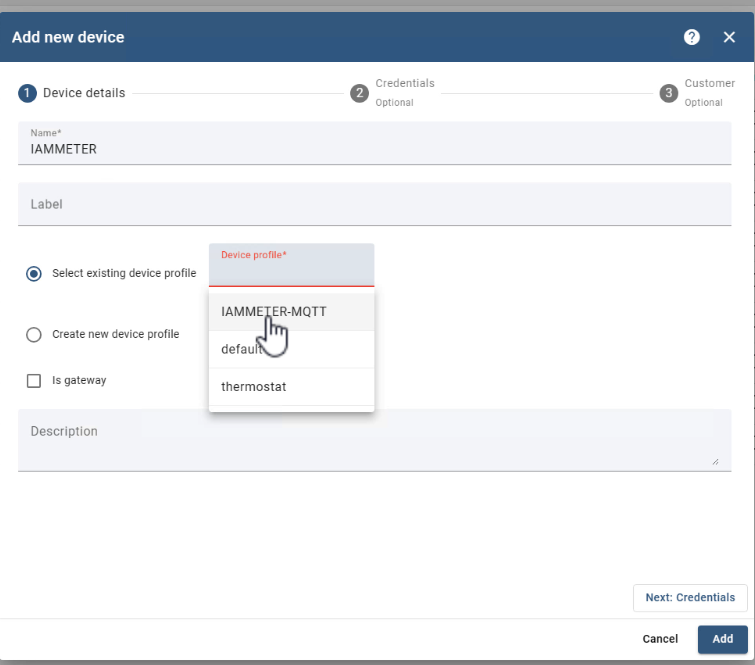
Select Add credentials
Credentials type: MQTT Basic

Client ID
Use the SN of the WiFi energy meter as the client ID of the MQTT.

Paste the SN to Client ID

User name and password
Use the auth information (laoliu/123456) that set in the energy meter (Refer to first chapter).
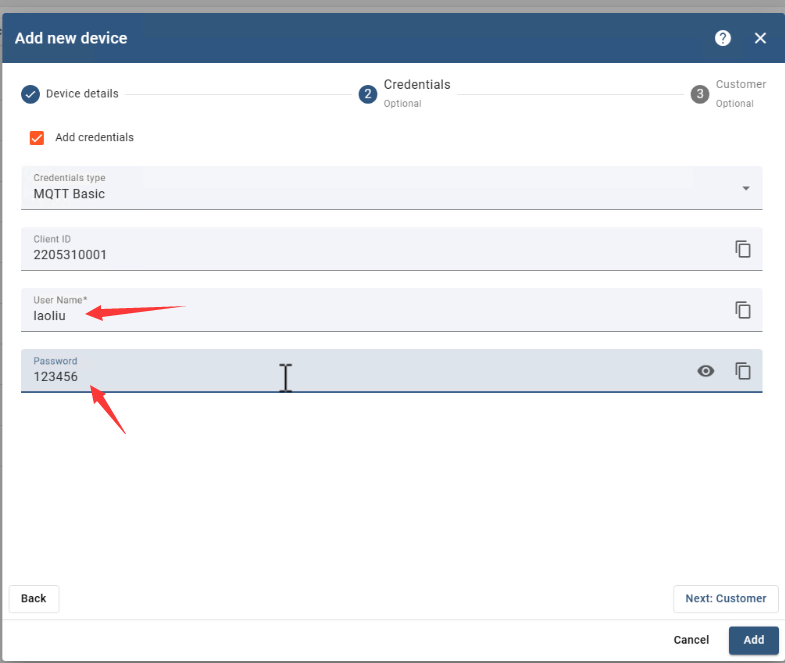
Next: choose Public
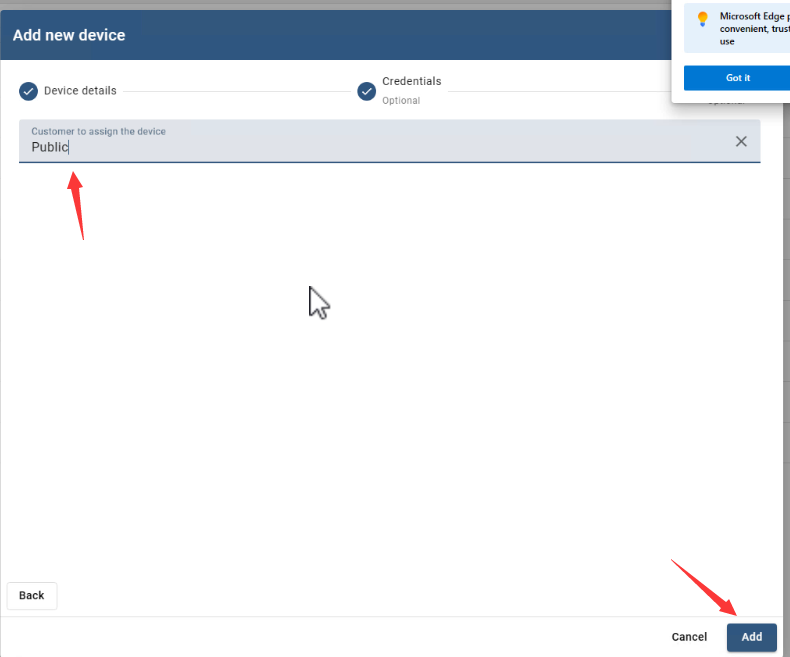


View the instant data published from the energy meter
The incoming data is listed here

Or you can Show them on widget


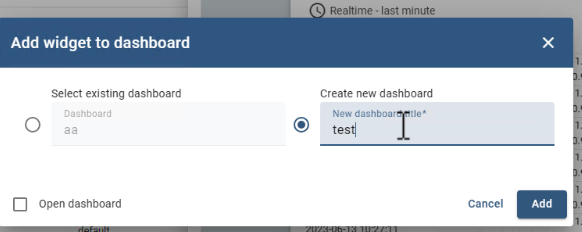
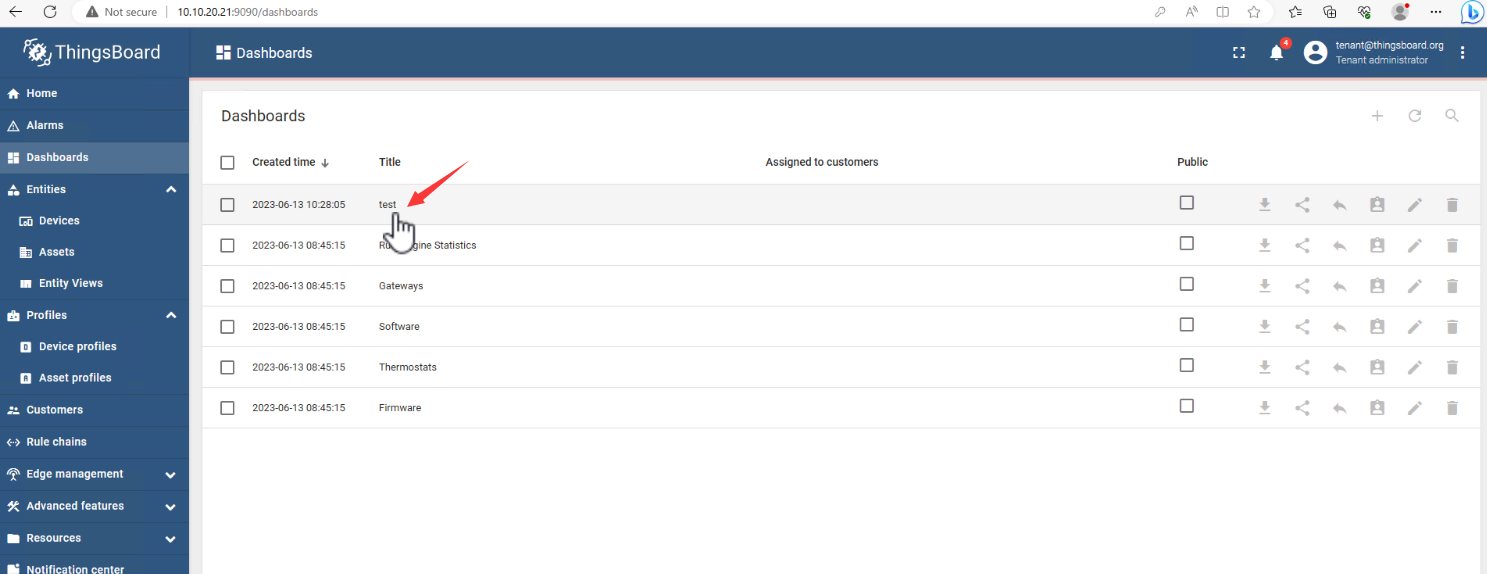
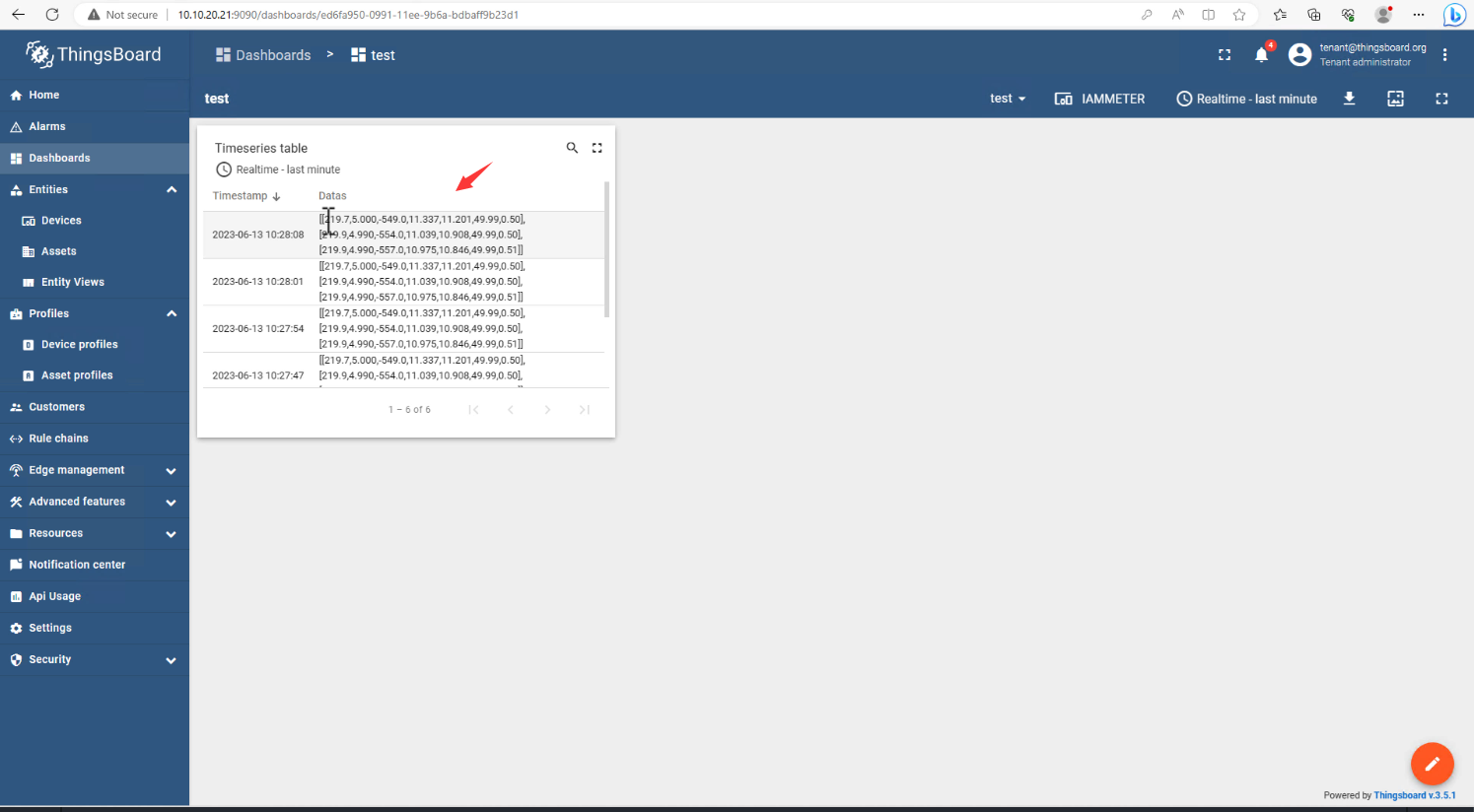
reference
Parse the data of the energy meter in Thingsboard
Publish the data of energy monitor to your MQTT server (iammeter.com)







