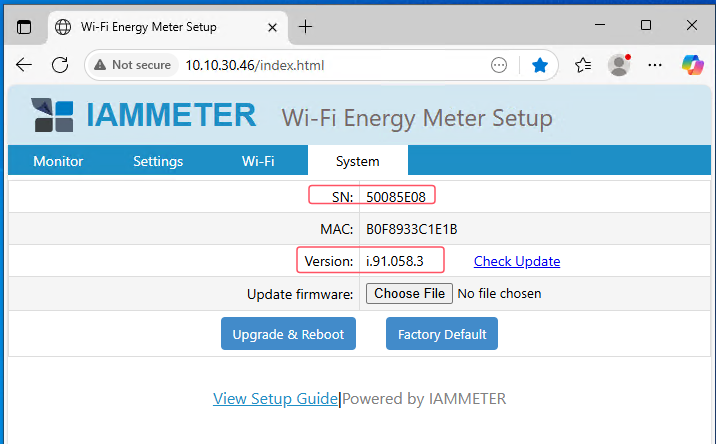IAMMETER Firmware Release i.91.061
IAMMETER Firmware Release i.91.062
Firmware updated to i.91.062T4 on September 26, 2025
New Features
Applies to: All IAMMETER meters (except early WEM3162 models) and WPC3700
- Support for WPA3/WPA2/WPA1 Wi-Fi security protocols
- WPC3700 Auto Mode now supports selecting the total power of IAMMETER three-phase meters
- Bug fix for WPC3700 mode selection
- Home Assistant Auto-Discovery: added Net Energy Metering (NEM) results when enabled
- For WEM3046T: new API for setting CTratio, allowing direct CT ratio configuration in the meter. The device can now output real power and energy values directly, without requiring platform-side adjustment.
- Added a runtime register in Modbus/TCP protocol (address 0x40, length 2)
Important Notice: Wi-Fi Must Be Reconfigured After Upgrade
This is a major update. After upgrading, the meter will lose previous Wi-Fi and SN configurations and switch to AP mode. You will need to reconnect to the device’s AP, reconfigure Wi-Fi credentials, and allow the meter to go online to reacquire the SN(requires internet access once).
- If your meter is installed at a remote site and you cannot access its AP directly, do not upgrade.
- If your environment has no internet access (local LAN only), also do not upgrade. The SN recovery requires one-time internet access.
Upgrade Procedure
Upgrading from Recent Firmware Versions
The pictures in this chapter may show a different firmware version than the latest one. Don’t worry—these snapshots are only examples to illustrate the process, and you don’t need to have the exact same version number as shown.
Open the web interface of the meter you wish to update.
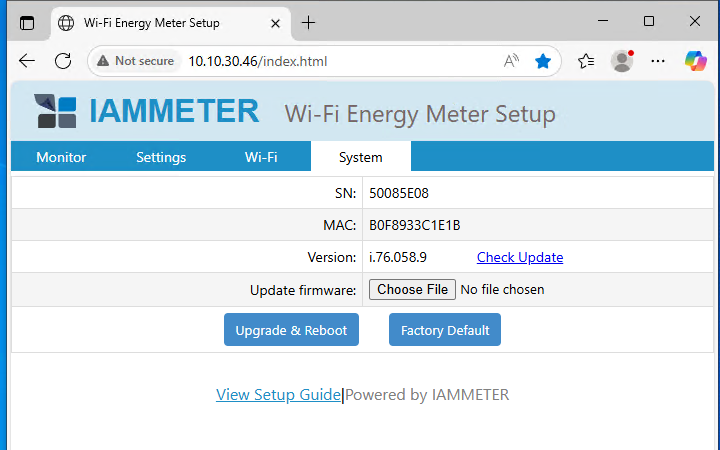
Select the firmware file to upgrade.
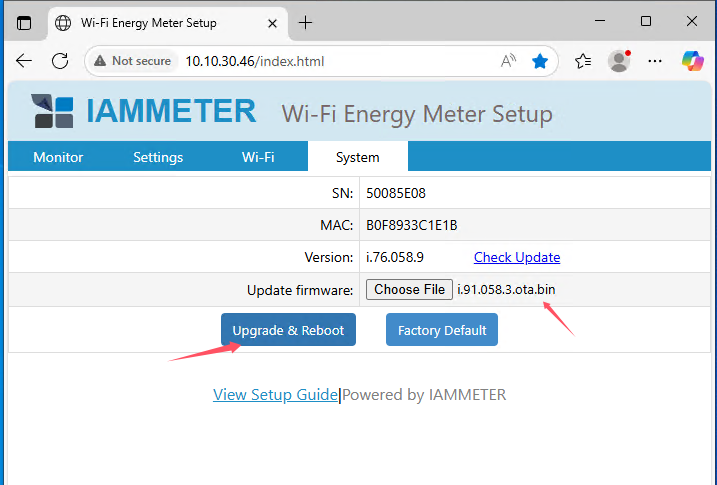
If the firmware version is greater than i.9x, SN and Wi-Fi settings will be reset. This is expected. Simply reconnect the device to the network, and the SN will be restored automatically.
Upgrade completed successfully.
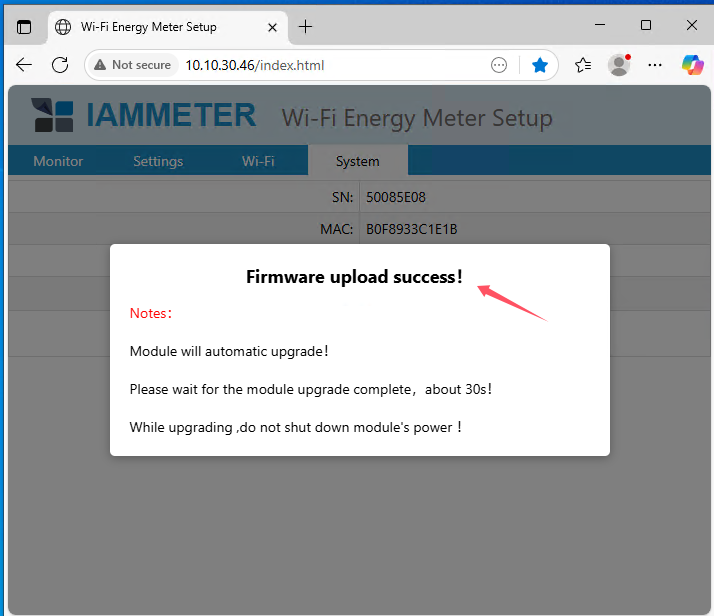
Upgrading from Older Firmware Versions
Directly visit:
http://{local IP of the meter}/system.html
and complete the upgrade.
Reconfigure Wi-Fi After Upgrade
After upgrading, Wi-Fi and SN configurations will be cleared. You must reconnect the meter to Wi-Fi so it can resume operation and reacquire its SN (requires internet access once).
On your computer, open Wi-Fi settings, find the AP starting with iMeter_--, and connect.
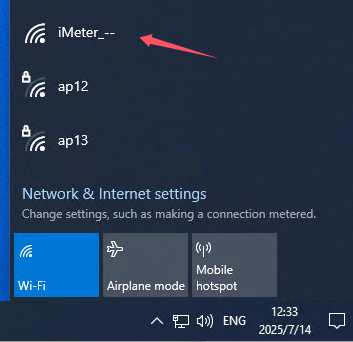
Open http://11.11.11.1. You will see the firmware version updated to the latest, but the SN may temporarily show as
--. Don’t worry—once the device reconnects to the internet, the SN will be restored automatically.
Enter your SSID and Wi-Fi password, then click Save.
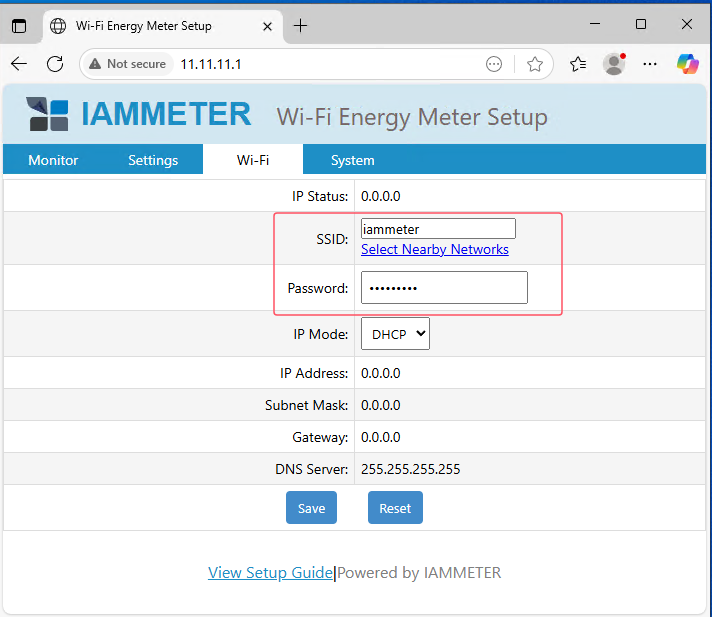
After reconnecting your computer to the normal network, access the meter again.
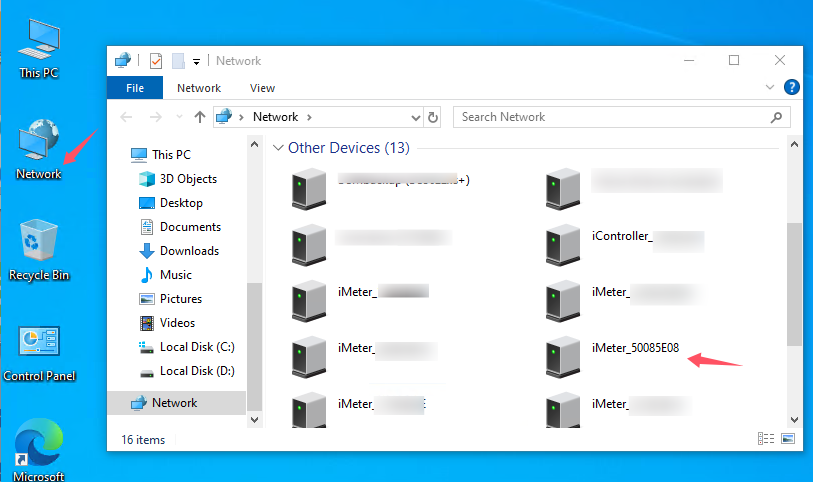
You will see that the SN has now been restored.